Under Where do you want to deploy Office from, Office Content Delivery Network (CDN) is selected by default. You can also choose Local source and specify an update path or select Microsoft Endpoint Configuration Manager:
- If you select either Office Content Delivery Network (CDN) or Local source as your update options, the Automatically check for updates option is selected On by default.
- If you select Microsoft Endpoint Configuration Manager, the Automatically check for updates option is grayed out.
Under Upgrade options, there are a number of sub-options as well:
- The Uninstall any MSI versions of Office, including Visio and Project option is set to On by default. The child options to uninstall Visio, Project, SharePoint Designer, and InfoPath are all selected On by default. Changing the Uninstall… toggle to Off disables selecting any of the child options.
- The For uninstalled MSI versions of Office, install the same languages option is set to Off by default.
- The Automatically upgrade to the selected architecture option is set to Off by default.
- Licensing and activation: The licensing and activation section has three sections:
- The Automatically accept the EULA option is set to Off by default. It is recommended to turn it on if you want a silent deployment of Office or Microsoft 365 Apps.
- The Product key section is only available if you are deploying one of the volume-licensed products or suites. If you are deploying a Volume License edition, you can choose between the Key Management Server (KMS) or Multiple Activation Key (MAK) licensing options.
- The Product activation section is only available if you are deploying a subscription-based suite or product. You can choose from User based, Shared Computer, or Device based activation. The default option is User based activation. Device-based licensing is only available for certain commercial and education customers and is not currently available for Government Community Cloud customers.
- General options: You can provide an organization name, which will be used to populate the Company property on Office documents. You can also enter a description of the configuration.
- Application preferences: The Application preferences section contains the preferences (such as file associations), as well as the options configured by default for each of the included applications. Configure the desired options.
- When finished, click Finish to save the configuration and Download to save the configuration XML file to your computer.
The OCT also has built-in configurations that you can adapt for your organization on the Standard configurations tab (Customization | Device Configuration | Standard configurations), as shown in Figure 10.5.
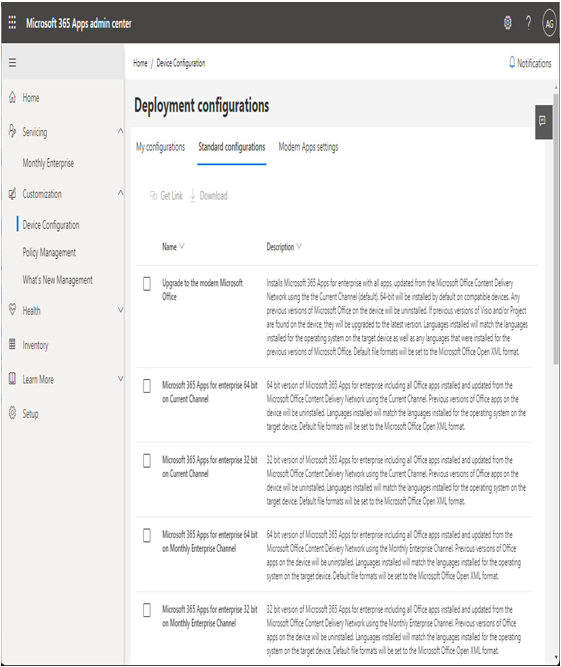
Figure 10.5 – Standard configurations
You can download the XML file for any of the standard configurations to be used with Microsoft Endpoint Manager or Configuration Manager.
Exam tip
The Microsoft 365 Apps admin center allows you to create up to 100 custom deployment configurations with the OCT and currently has 18 built in (labeled Standard configurations), which can be used to deploy apps to Current Channel, Monthly Enterprise Channel, Semi-Annual Enterprise Channel, Long-Term Servicing Channel (LTSC), and the Standard Volume License build. Each of the options is available for both 32-bit and 64-bit deployments. Standard configurations also includes options for Visio and Project, as well as one that only uninstalls products.