The MS-100 exam emphasizes deployment through the Microsoft 365 Apps admin center, Microsoft Intune (formerly Microsoft Endpoint Manager), and Microsoft Configuration Manager. While other deployment options exist (such as through Group Policy or self-install), they’re not the primary focus of the exam.
The Microsoft 365 Apps admin center
The Microsoft 365 Apps admin center is a new tool that combines customization, policy management, deployment, and health monitoring for Microsoft 365 Apps deployments.
The Office Customization Tool
The Office Customization Tool (OCT) has been integrated into the Microsoft 365 Apps admin center. The tool can be used to build custom configurations for Microsoft 365 Apps. The OCT is a standalone web-based product that can be used to save an XML file, which can be imported into Intune or Configuration Manager. The OCT is also integrated directly into Configuration Manager.
To use the OCT, follow these steps:
- Navigate to the Microsoft 365 Apps admin center (https://config.office.com) and sign in.
- Expand Customization and select Device Configuration.
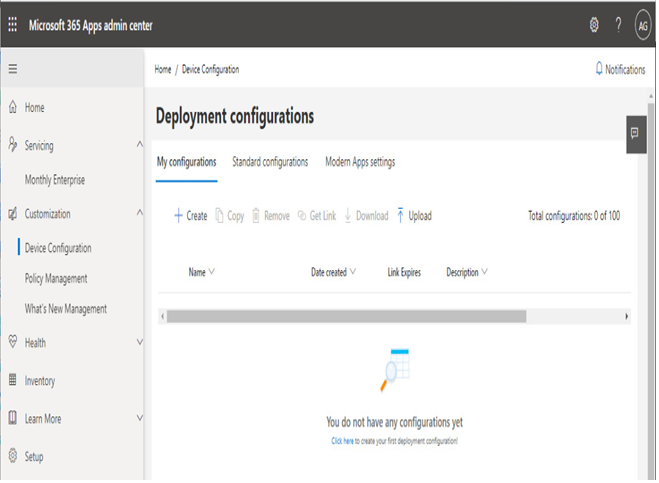
Figure 10.4 – Landing page for the OCT
- Click Create to start a new configuration file.
- Enter the name of the configuration XML file.
- Select the options that match your deployment requirements, including the following:
- Architecture: 64-bit is the default and 32-bit is also available.
- Office Suites: None is selected by default; the options include Microsoft 365 Apps for enterprise, Microsoft 365 Apps for business, Office LTSC Professional Plus 2021 Volume License, Office LTSC Professional Plus 2021 (SPLA) Volume License, Office LTSC Standard 2021 Volume License, Office LTSC Standard 2021 (SPLA) Volume License, Office Professional Plus 2019 Volume License, and Office Standard 2019 Volume License.
- Visio: None is selected by default; the options include Visio Plan 2, Visio LTSC Professional 2021 Volume License, Visio LTSC Standard 2021 Volume License, Visio Professional 2019 Volume License, Visio Standard 2019 Volume License, Visio Professional 2016 Volume License, and Visio Standard 2016 Volume License.
- Project: None is selected by default; the options include Project Online Desktop Client, Project Professional 2021 Volume License, Project Standard 2021 Volume License, Project Professional 2019 Volume License, Project Standard 2019 Volume License, Project Professional 2016 Volume License, and Project Standard 2016 Volume License.
- Additional products: None is selected by default. If you have selected an Office 2021 suite or Microsoft 365 Apps suite, you can choose only from a language pack option and the Office 365 Access runtime. If you’ve chosen an Office 2019 suite (or no Office suite at all), you also have the option to choose Skype for Business Basic 2019.
- Update channel: If you have chosen a Microsoft 365 Apps suite, you can choose from the Microsoft 365 Apps channels, including Current Channel, Current Channel (Preview), Monthly Enterprise Channel, Semi-Annual Enterprise Channel, and Semi-Annual Enterprise Channel (Preview). If you have chosen an Office 2019 suite, you can only choose from the Office LTSC Perpetual Enterprise option corresponding to your selected edition of Office.
- Select the version: Depending on the Office suite selection, you can choose from Latest or one of the existing published previous versions.
- App selection: By default, Access, Excel, OneDrive Desktop, OneNote, Outlook, PowerPoint, Publisher, and Word are toggled On. You can select any combination of apps to deploy. Skype for Business is available if you choose one of the legacy Office suite versions. If you choose one of the Microsoft 365 Apps suites, you also have the option to enable the OneDrive (Groove) app in addition to the Skype for Business option.
- Language: Select a primary language (either Match Operating System or select a specific language from the list). You also can select additional language packs and the corresponding proofing tools to add to the deployment.
- Installation: Under Where do you want to deploy Office from, Office Content Delivery Network (CDN) is selected by default. You can also choose Local source and specify a source path or select Microsoft Endpoint Configuration Manager. The Show installation to user option is toggled On by default. The Shut down running applications option is toggled Off by default.
- Update and upgrade: There are multiple sub-sections available.